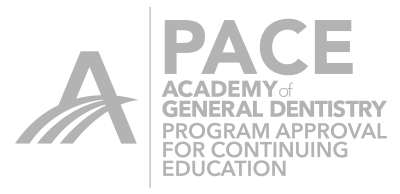Start Screen:
inLab starts immediately in the database, Chairside has blue start screen with Search, Show All Patients, and Add New Patient
inLab patient screen is separated by Dentist on the left. Then it just has “patient” in the subsection to the right. No first and last names
When adding a new order in inLab, it defaults to the “dentist” file highlighted and defaults today’s date as the scan date. All you have to add is the patient name. With Chairside, you have to fill out last name, first name, and either the birthdate or patient ID.
inLab search function is more intuitive and on the same page as the actual database. Chairside has it on the opening “Blue Screen” page.
Administration:
inLab has the ability to just make abutment frameworks. Chairside only can make hybrid abutments crowns (have to design crown first always).
Inlab can do the following design modes/functions that chairside cannot:
Frameworks
Telescope Crowns
Multilayer Crowns
Multilayer Frameworks
Abutment Frameworks
Abutments in Bridge mode (design bridge and split into parallel abutments)…NEW
Both Anatomic and Intersecting Connectors
Bars
Precision Attachments
Bridge Stress Breakers
inLab Materials:
All materials available all the time no matter what function
Chairside new materials:
You can do bridge mode with e.max 12,14,16 and 32 (not 40 or 40L)
inCoris Tzi is also available for bridges and single unit crowns.
inLab Stack:
You now have the ability to stack mill the following materials:
Suprinity, e.max (including 32LT), and Celtra
In addition to all the materials you could stack previously
Model Phase:
inLab has additional Buccal Bite tool that allows you to “move jaw” freely. Both the axis and position of the jaw. You can open bite, close and open buccal bite, etc…
Insertions axis wheel (yellow bullseye) instead of rotating the model. This is a little bit more confusing, but actually works better and faster than rotating the model.
Design Phase:
Additional Parameters for basic restorations:
Anterior basic shape
Posterior basic shape
Consider instrument Geometry (veneer mode mill)
Remove undercuts
Reduction tool available
Grid mode available
Grid lines thinner
Full Contour Bridges:
Anatomic connector available (helps a ton with connector cross section)
Measuring tool that allows you to know what connectors measure at (
Maryland Bridges
More materials (all) available with inLab (not just e.max and temp materials)
Anatomic connector option
Can do Multilayer
Can use Reduction tool to reduce pontic to veneer and pin pontic base to the gingival
New Multilayer Mode with allows you to partially reduce veneering structures and also have single veneering elements. There is a separate Multilayer Definition step in the Administration phase (of Multilayer Bridges).
Brand new Connector tool for Anatomic Connectors:
Turns restorations transparent to better visualize connector lines
Connectors can be completely scaled (scale all) with the connector scale tool.
Better, more intuitive positioning tools.
Mill Phase
No Veneer mode (controlled in Parameters)
e.max has B40 and B40L options
More material choices obviously
Option to export to infinident file or stack file
Option to mill e.max with the 20 step bur on the left and 12S pointed cylinder on the right. Will help avoid 2-step milling with bridges

 Mike Skramstad
Mike Skramstad